CS699: Software Foundation Lab
Lab 2: Bash Scripting and Git Usage
Introduction to GitHub Classroom
This document will help you get started with the GitHub Classroom which is set up for solving Part 2.
Proceed with the steps below and then attempt the Part 2.
Read all the following instructions first before you proceed.
The figures in the consequent instructions are for representation purpose only.
The actual assignment and repository name will differ from the one seen in images.
Procedure
Step 1
- Create a GitHub account if you don't have one and then Log in to your GitHub account.
Step 2
-
Click on the invite link below to join the GitHub Classroom named:
cs699-iitb-autumn-2021-class -
Click on the green button titled Authorize Github Classroom.
Assignment Name:
lab2-q2-math-using-bashInvitation link to the Assignment: https://classroom.github.com/a/ILeRGWMV
Step 3
-
Once you authorize, you will see a list of Institute Email Addresses to join the Classroom setup for this course.
-
Find your email address from the list and click on it. You will be prompted for confirmation. Click 'OK'.
-
Note: Once the unique identifier (i.e the email address) is selected, it cannot be changed. Therefore ensure that you select the correct identifier, i.e. ONLY your email address.
-
DO NOT select any other identifier if you don't find yours in the list.
-
Please contact the TAs on MS Teams if you don't find your email address in the identifier list.
-
DO NOT click on "skip to next step".
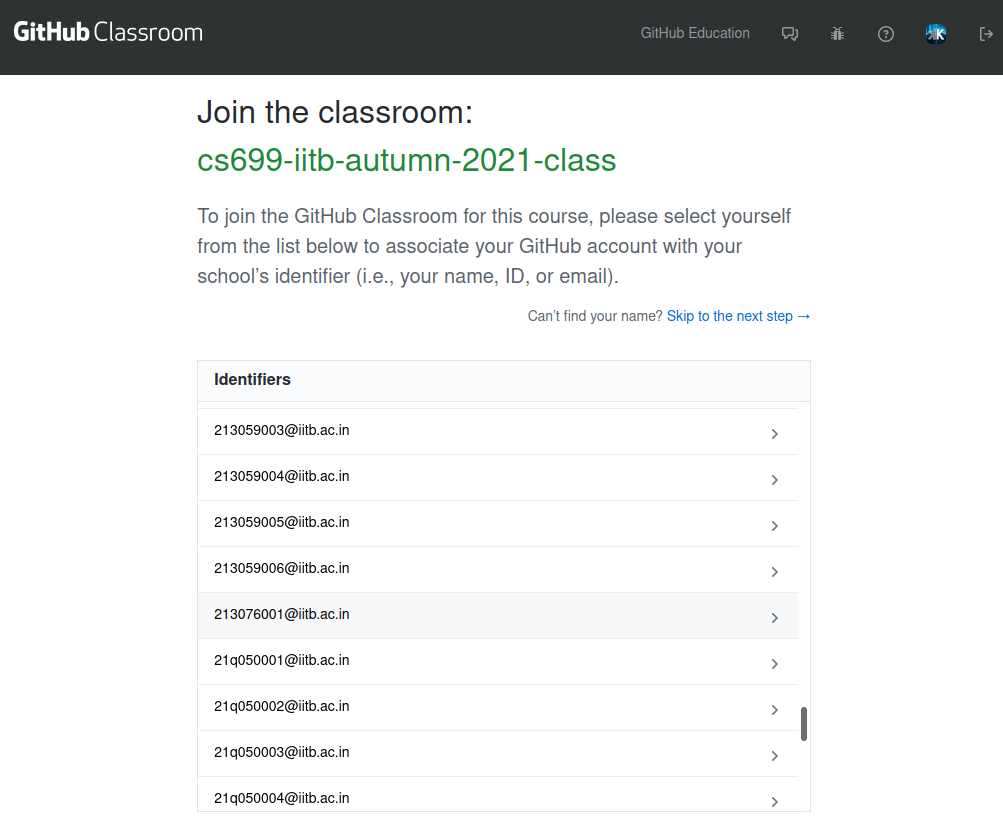
Figure 1: Select the unique identfier to join GitHub Classroom
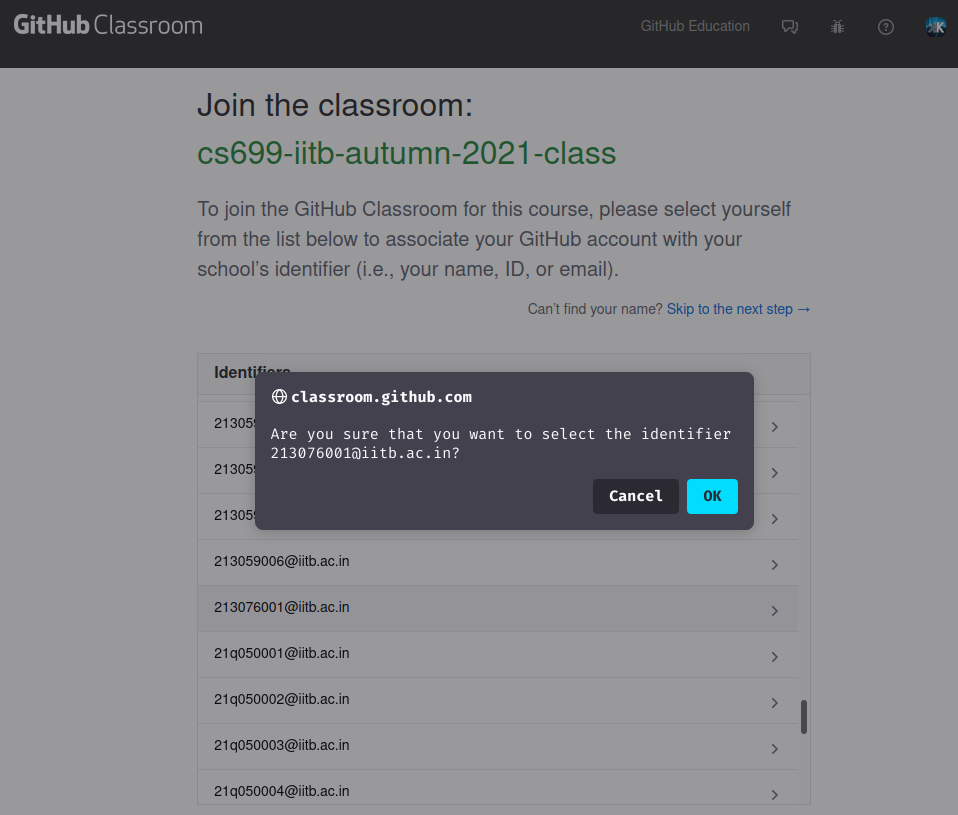
Figure 2: Confirm that the unique identifier is correct and belongs to you only
Step 4
-
Once identifier is confirmed, you will be directed to the next page which would look like the following.
-
Your GitHub account is now linked with the unique identifier in GitHub Classroom:
cs699-iitb-autumn-2021-class. -
Next click on the "Accept this assignment" button.
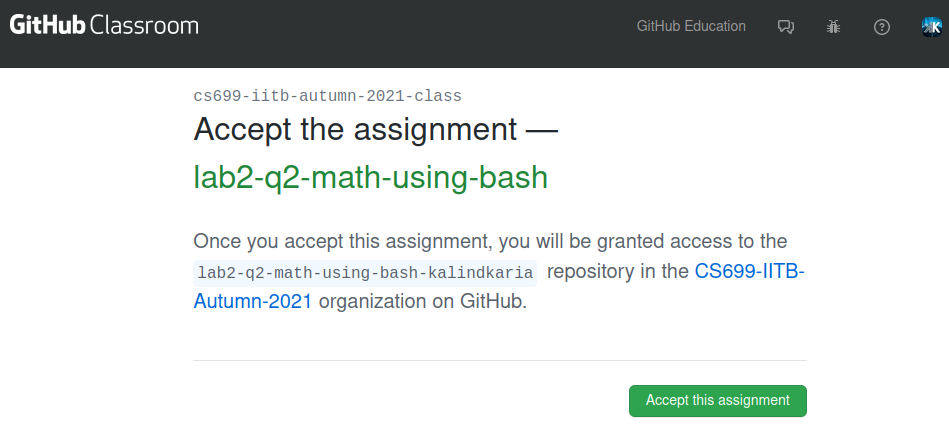
Figure 3: Accept the Assignment
-
GitHub will now spawn a new private repository for the accepted Assignment associated with your GitHub username.
-
This may take few minutes. The same will be stated on the next page.
Step 5
-
After few minutes have elapsed, refresh the page.
-
You will find a link to new private repository for the accepted Assignment on the page. Clicking on it will take you to that private Assignment repository which GitHub just created for you.
-
Note: This repository is visible ONLY to Course Instructors and yourself, of course.
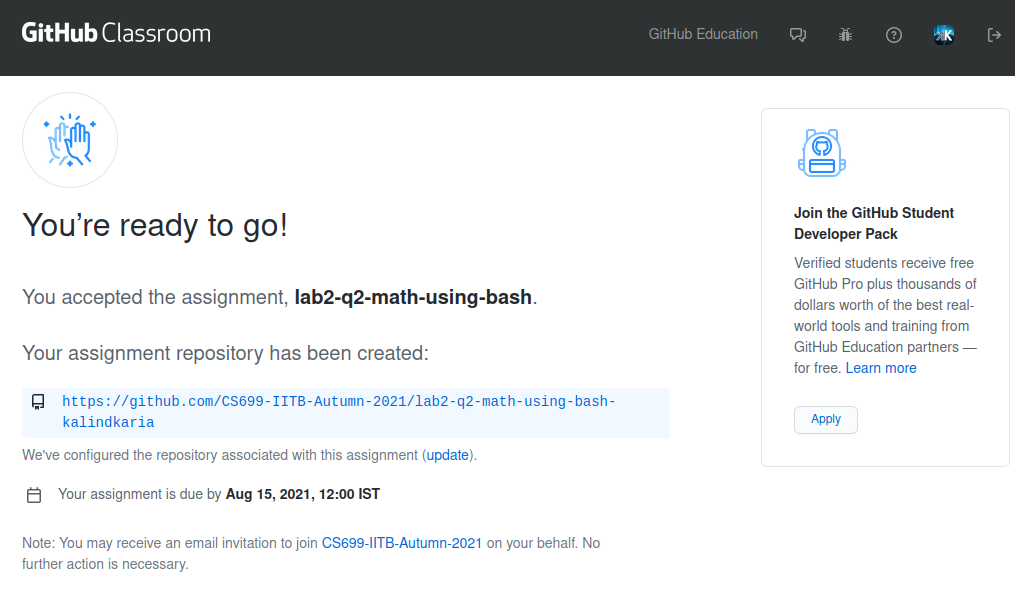
Figure 4: Creation of New Private Repository for the accepted Assignment by GitHub
Step 6
-
Finally you should be able to see a similar assignment template created under an organization named:
CS699-IITB-Autumn-2021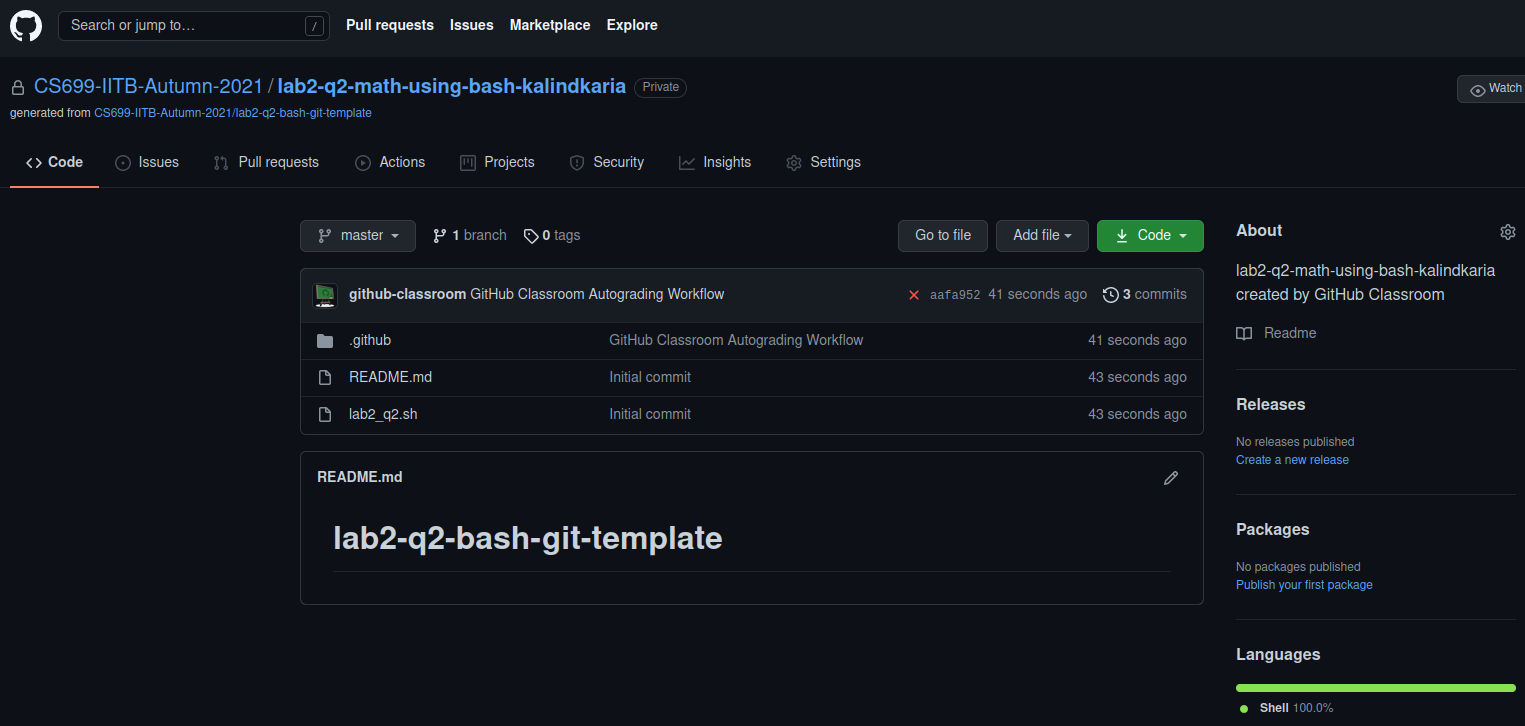
Figure 5: Private Repository of the Assignment under Git Organization